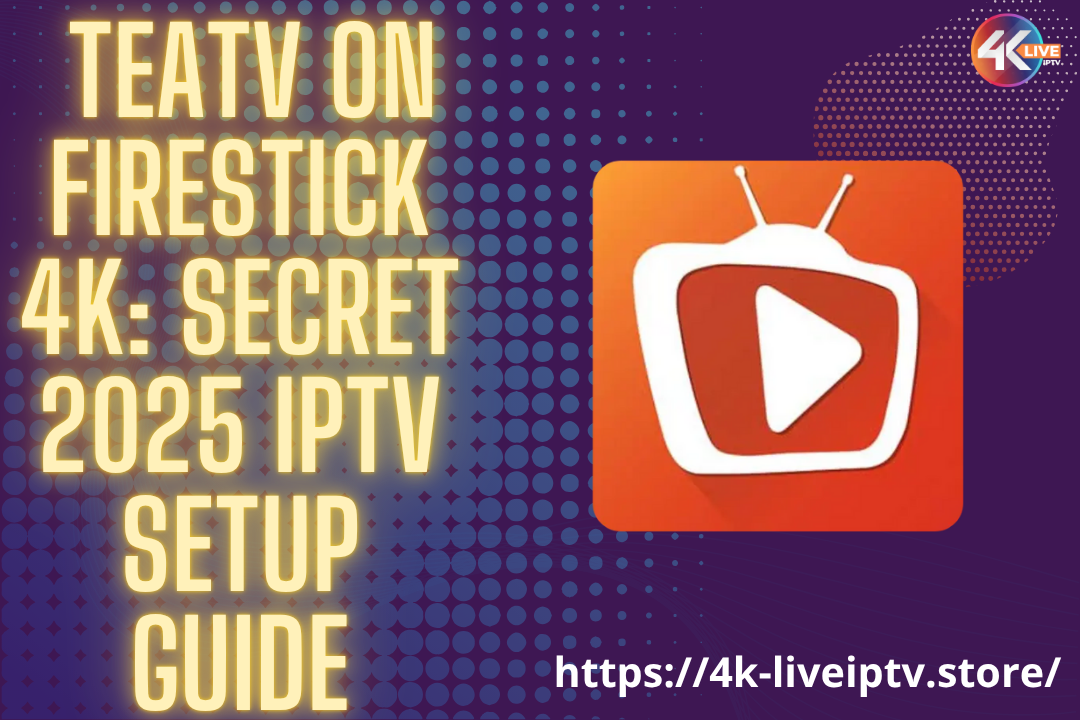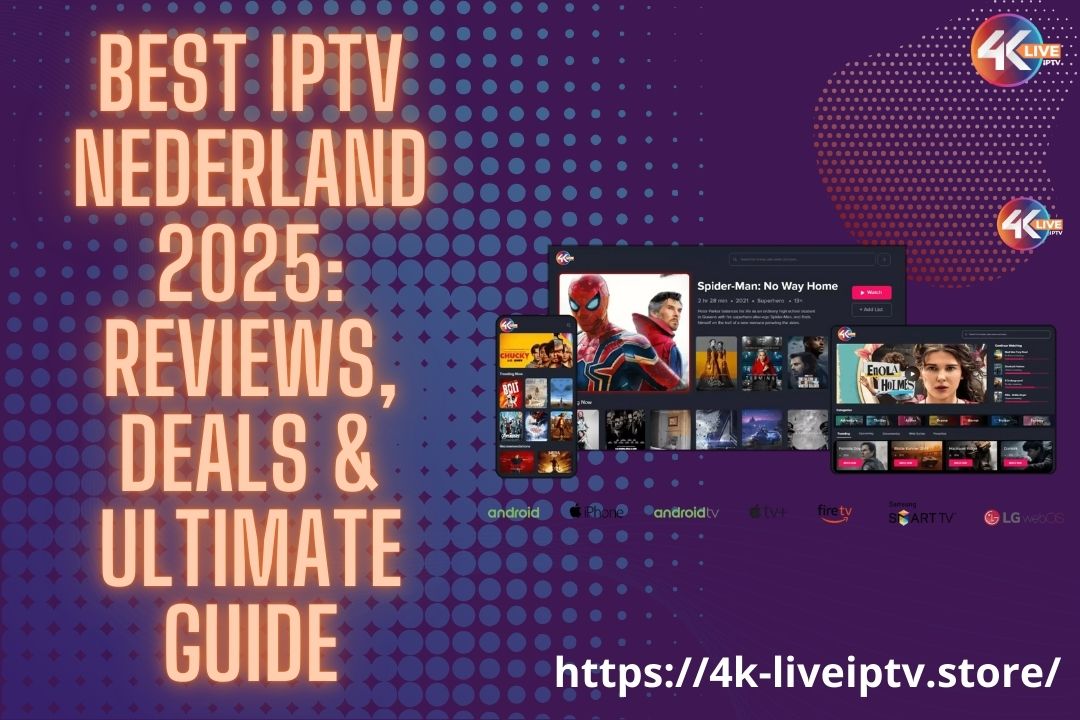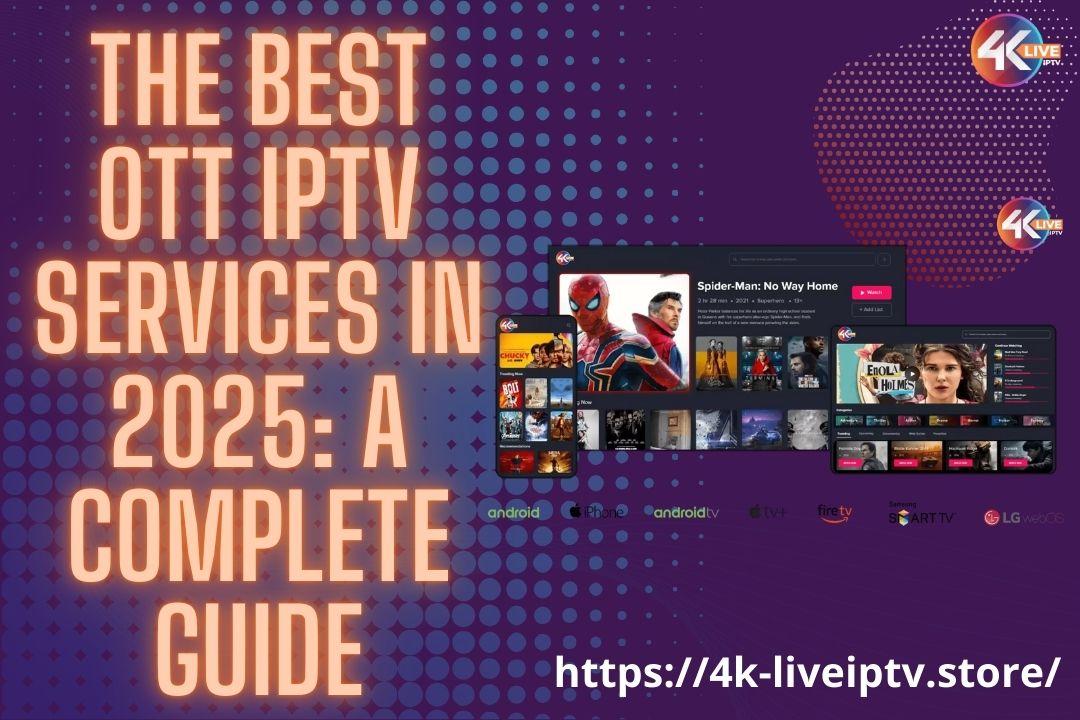Learn how to seamlessly set up IPTV on your Window/Mac device with 4K LIVE IPTV. Our step-by-step guide ensures a smooth installation process, allowing you to enjoy high-quality streaming of your favorite channels, movies, and shows in no time. Unlock the ultimate entertainment experience with ease.
Window/Mac device
Step 1 : For Windows: https://www.iptvsmarters.com/download?download=windows_app And Install the Application IPTV Smarters Pro
For Mac: https://www.iptvsmarters.com/download/?download=mac And Install the Application IPTV Smarters Pro
Step 2 : Login to the application with your subscription details ( Get details from your service provider)
Great! You now have the IPTV Smarters app
When you run the IPTV Smarters app for the first time, Terms of Use will be the first window. Scroll down and click Accept.
You can add IPTV channels to IPTV Smarters in two ways:
- Setup via Xtream Codes API.
- Setup via Playlist.
Setup IPTV Smarters via Xtream Codes API
We recommend setup via Xtream Codes API because you will have the Catchup feature this way and also do not need to add any EPG URL (it will load automatically).
STEP 1:
Open the app once downloaded and click on “Add user” then click on “Login with Xtream Codes API“.

STEP 2:
In this step, in the first box, select any name you want for example “4K Live IPTV”. On the second and third boxes, enter the “Username” and the “Password” and the server URL that we sent you via Whatsapp or Email or Chat
Click HERE to Get 4K LIVE IPTV Free Trial NOW.
Now Click on “ADD USER” to proceed to the next section.

STEP 3:
Wait some seconds.

STEP 4:
Now click on the “Live TV” icon as depicted in the image via a red arrow.

STEP 5:
Now you must select the channel group that you want to watch and proceed to the next section.

SETP 6:
Now you must click on the channel name and then double click on the small screen to turn into the full screen as the final step.

STEP 7:
Setup IPTV Smarters via Playlist
If you don’t have an Xtream Code API, you can use an M3U URL and choose to Load Your Playlist or File URL.
STEP 1:
Open the app once downloaded and click on “Add user” then click on “Login with Playlist“.

STEP 2:
In this step, in the first box, select any name you want for example “IPTV Playlist”.
Select “M3U URL” and enter the M3U URL that we sent you via Whatsapp or Email or Chat

STEP 4:
Now click on the “Live TV” icon, select channels group then the channel you want to watch.