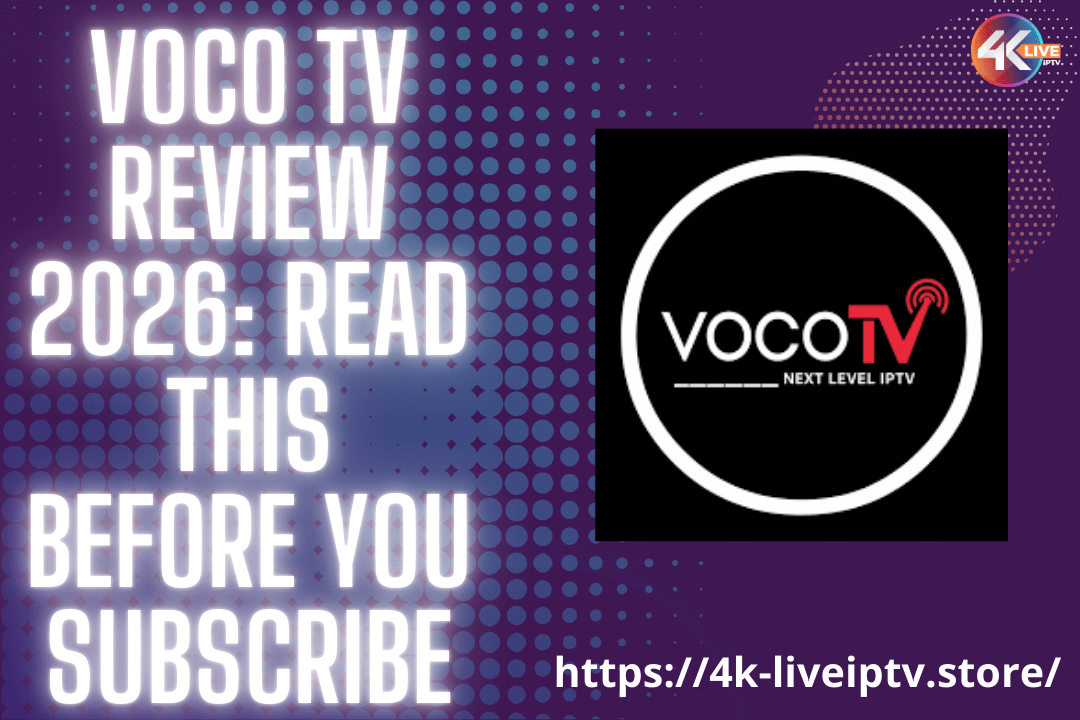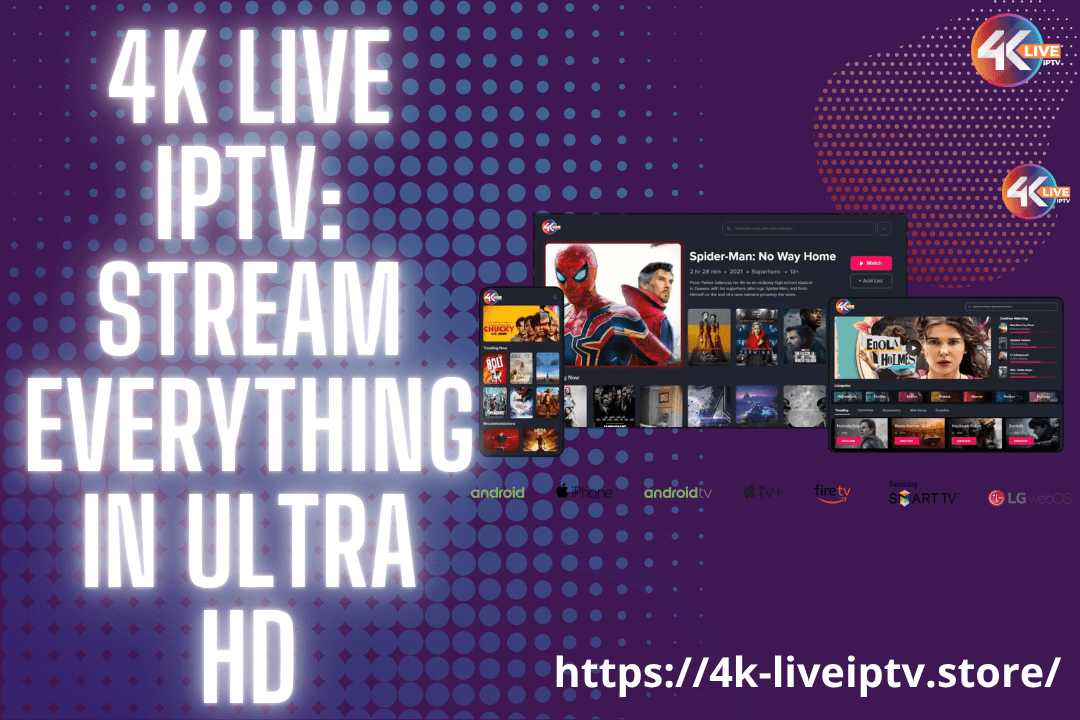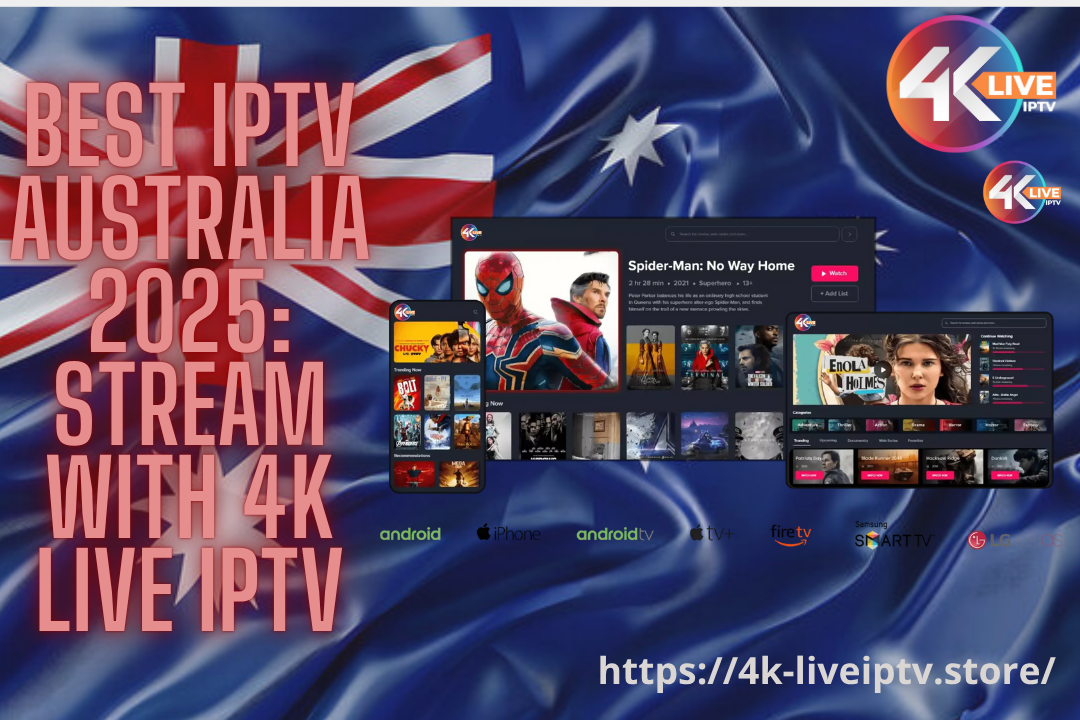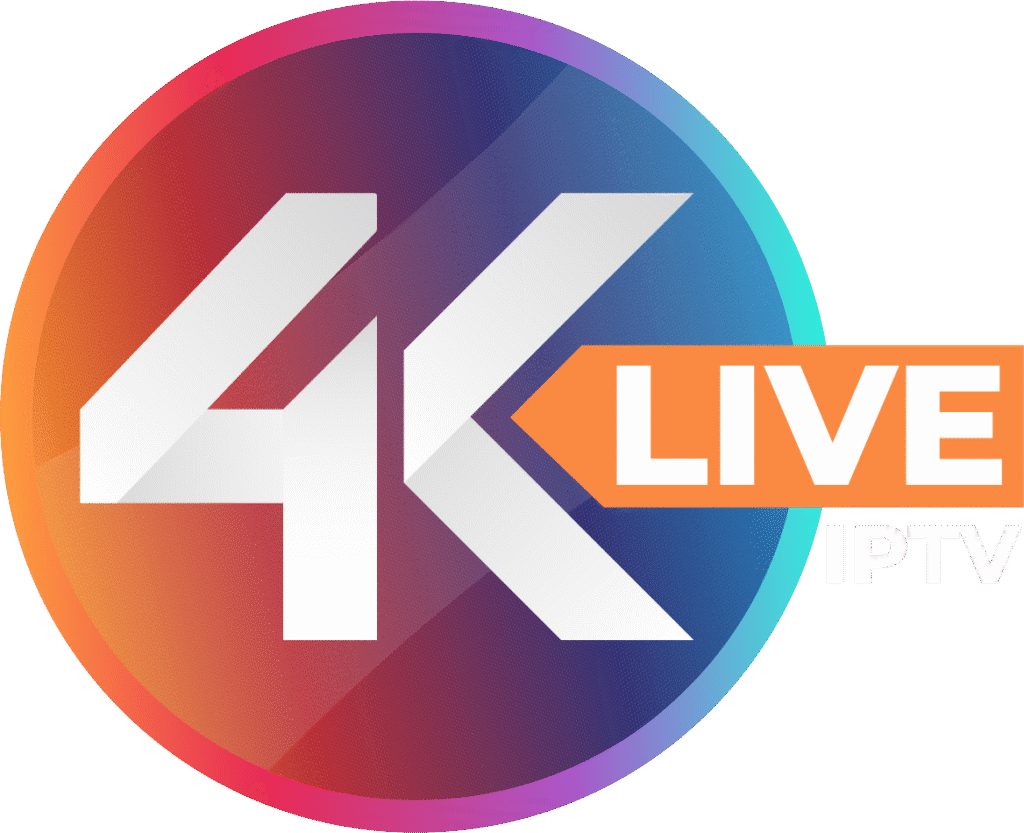VLC Media Player for IPTV Streaming
VLC is one of the most popular applications for streaming IPTV channels. It’s a free, open-source, and cross-platform media player as well as a streaming server, developed by the VideoLAN project. VLC works on a wide range of devices, including desktop systems and mobile platforms like Android, iOS, Tizen, Windows 10 Mobile, and Windows Phone.
In this guide, we’ll walk you through two things:
- How to record live programs on VLC
- How to set up IPTV channels on VLC
Click HERE to Get 4K LIVE IPTV Free Trial NOW.
Download VLC Media Player
To get started, download VLC from the official website:
👉 http://www.videolan.org/vlc/index.nl.html
It’s available for multiple operating systems, so make sure you pick the version that matches your device. Once downloaded, install VLC Media Player.
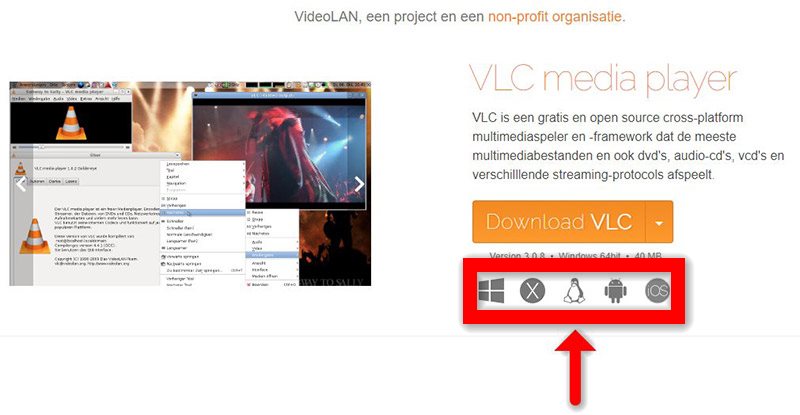
Setting Up IPTV on VLC Media Player
Step 1: Open VLC and click on “Media”.
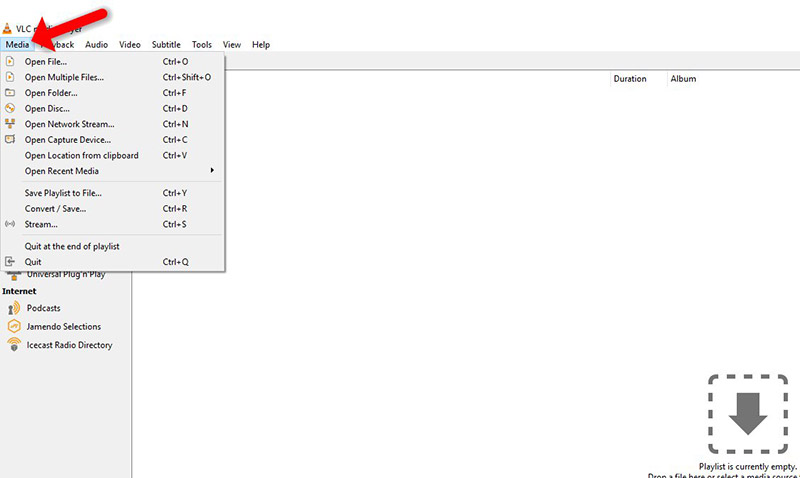
Step 2: Select “Open Network Stream” from the dropdown menu.
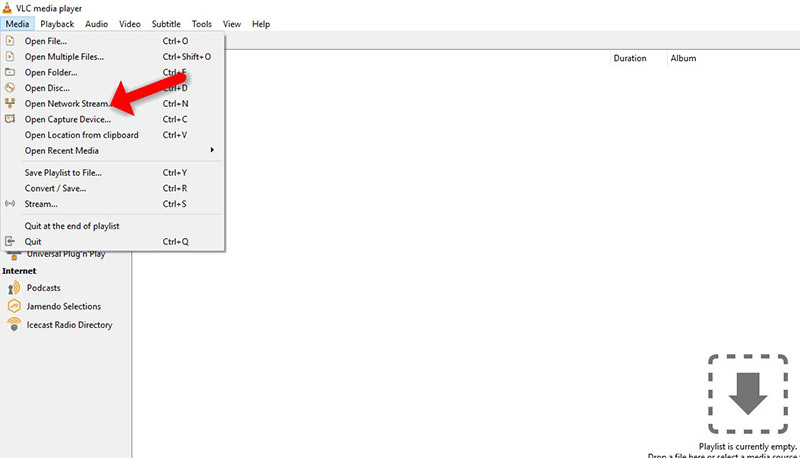
Step 3: Enter the M3U URL provided by your IPTV service provider, then click “Play”.
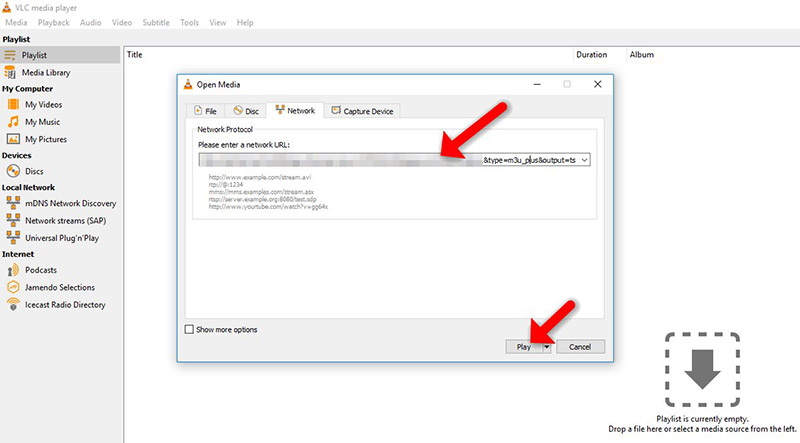
💡 Many IPTV providers give you access to a dashboard where you can generate your own M3U playlist link.
Step 4: Once the playlist is loaded, press CTRL + L to open the channel list.

From here, you can browse or search for your desired channel and start enjoying live TV directly on your computer.
Would you like me to also rewrite the “How to record live programs on VLC” part into a clear step-by-step tutorial style, just like the IPTV setup section?