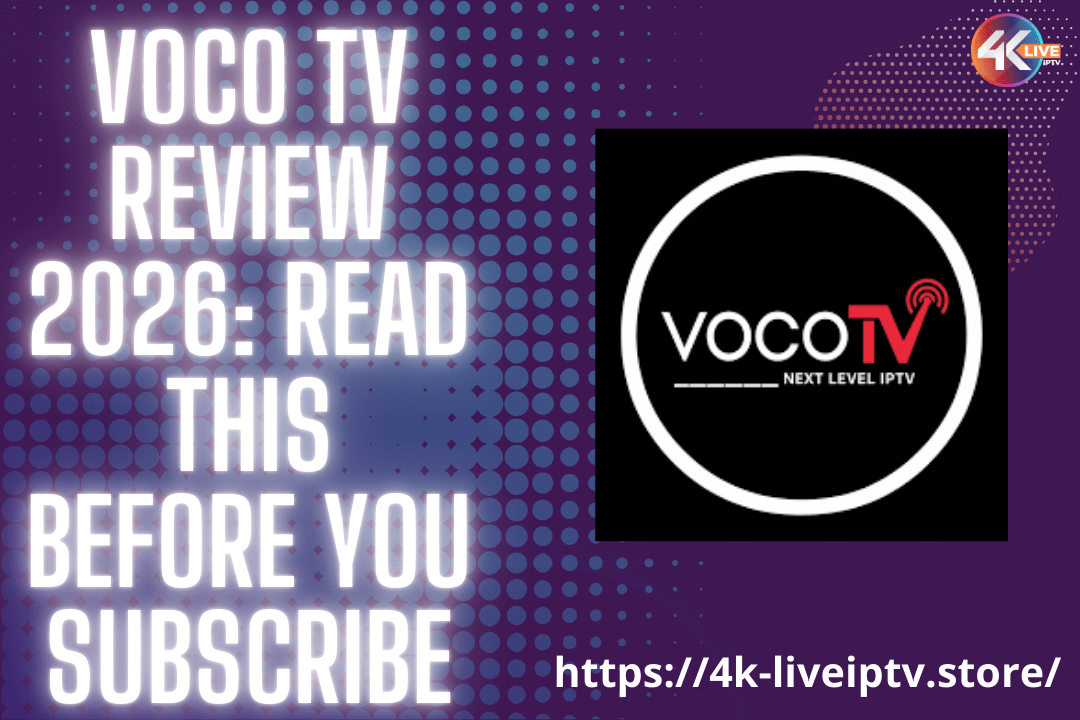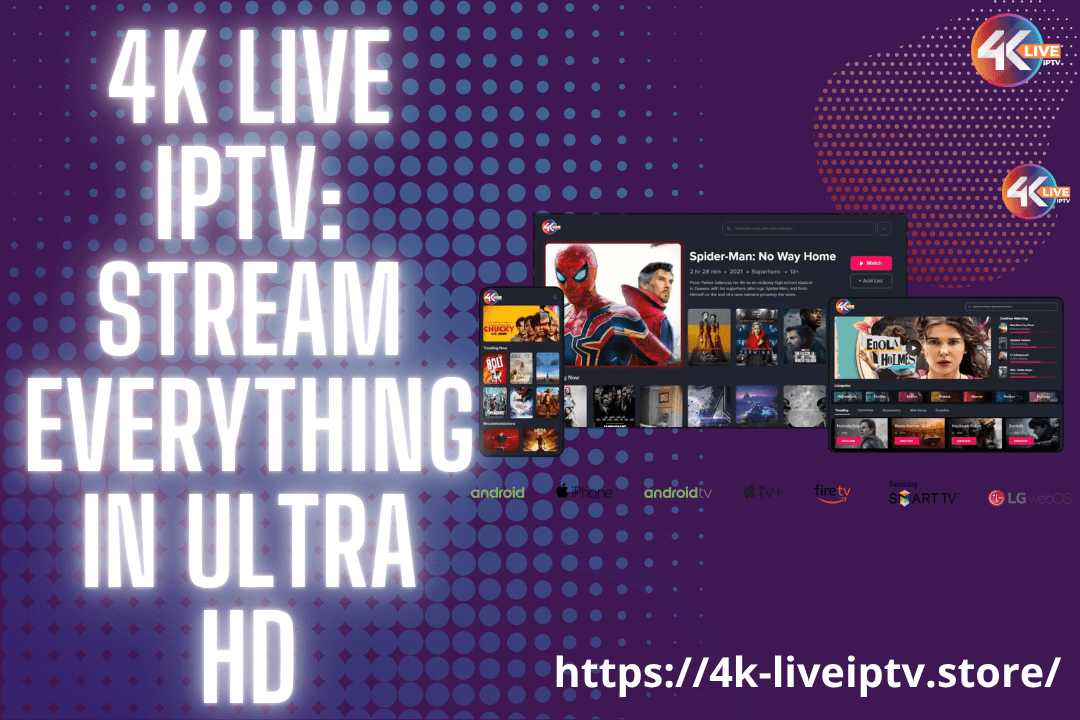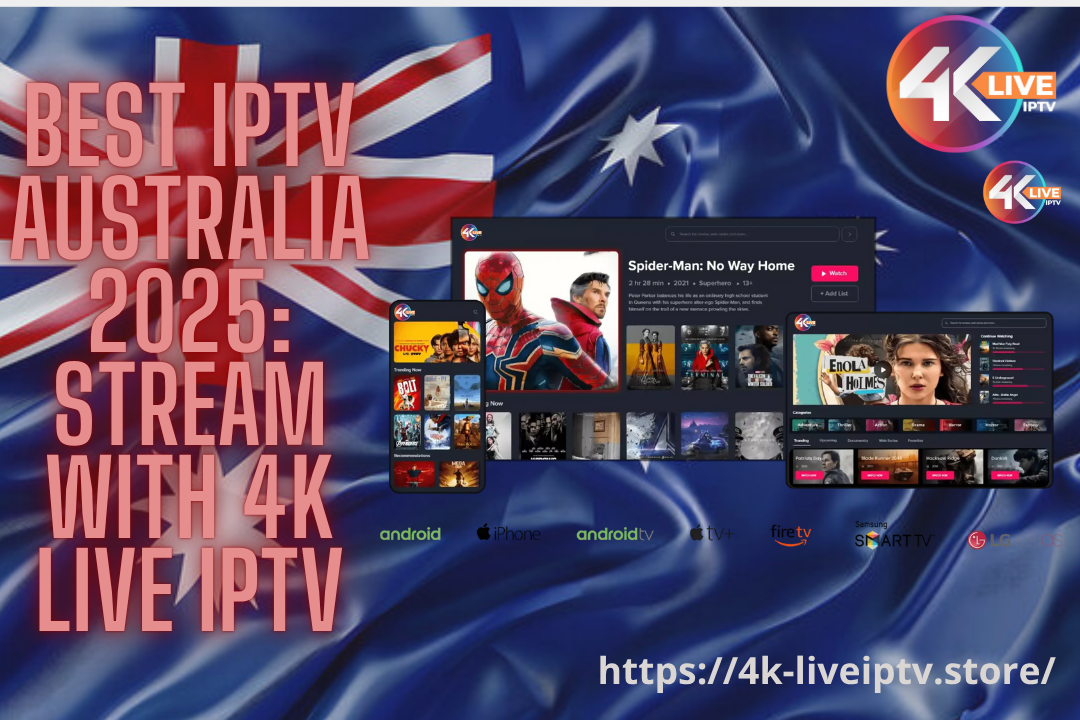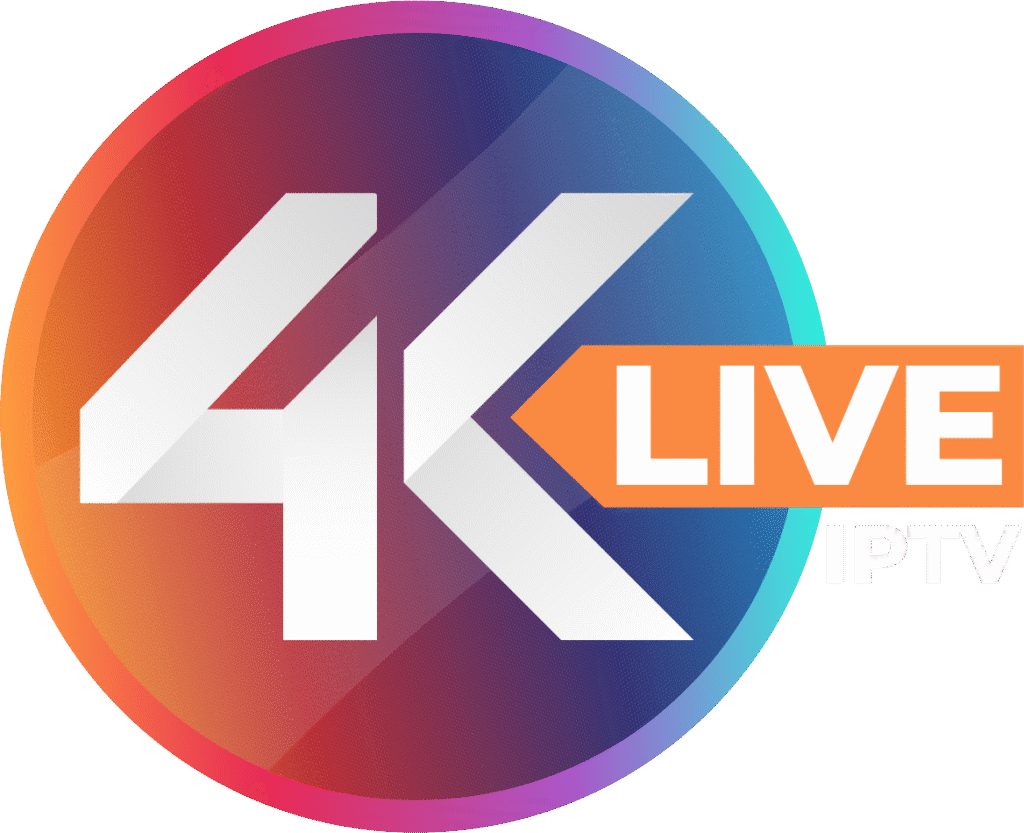In this tutorial, we are going to show you how to bring IPTV channels to your MAG device.
How to setup IPTV on MAG device
Step 1: When the box is being loaded the main portal screen appears. After that click on “settings”, press remote button “SETUP/SET”.
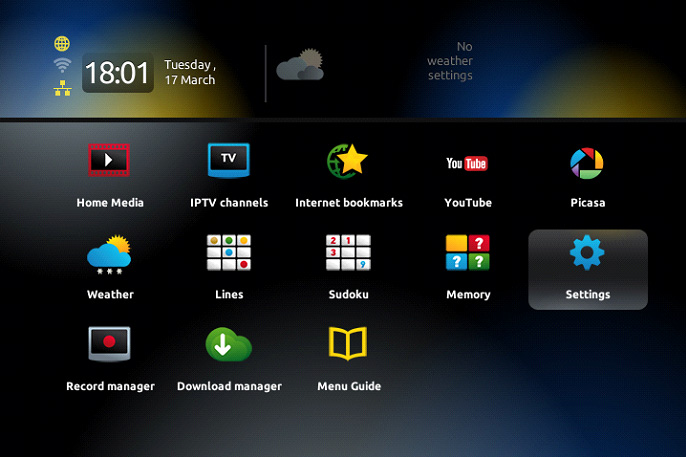
Step 2: Then press on “System settings” and click on “Servers”.
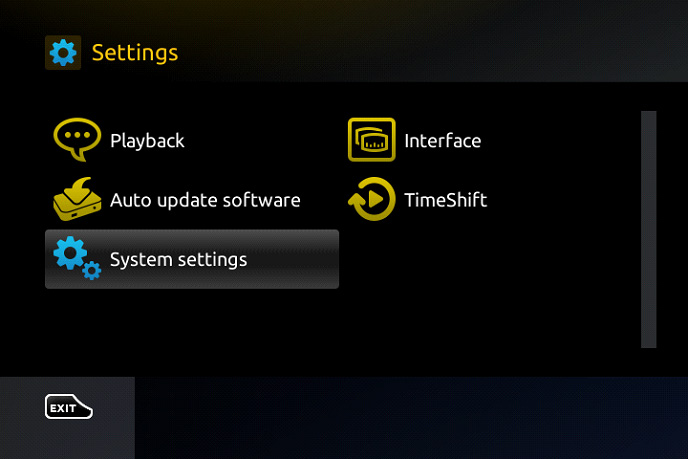
Step 3: Select “Portals”.
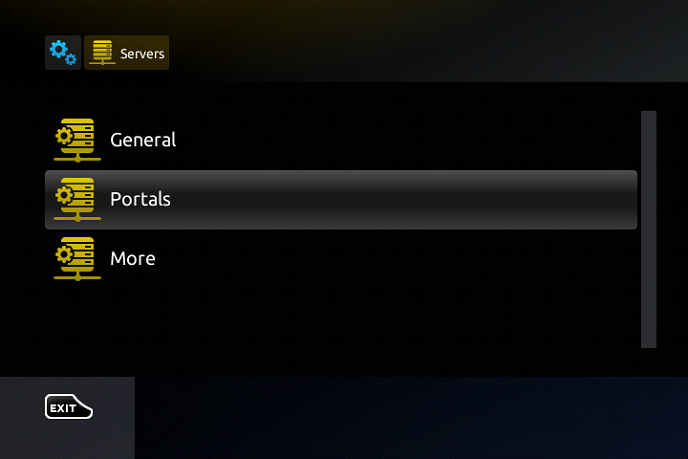
Step 4: In the “Portal 1 name” line enter the following ” IPTV “.
In the “Portal 1 URL” enter the portal address provided by your IPTV distributor. First, you must provide your device Mac address which can be found on the back side of your box to your IPTV distributor.
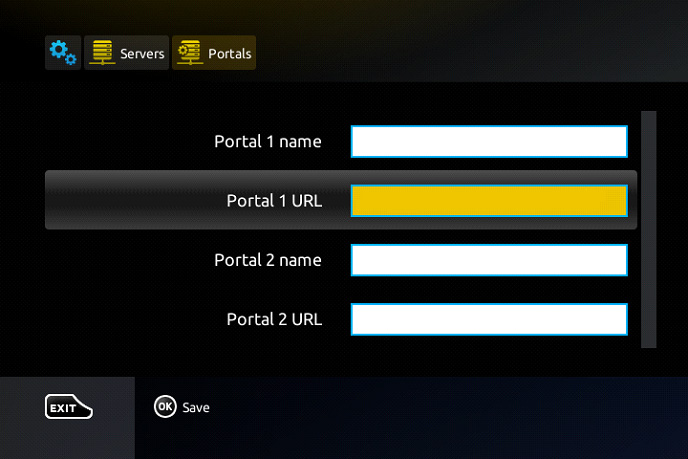
Step 5: When all the operations listed above is done, then press “OK”.
When the settings are being saved click “EXIT” on the remote control and press option “General”.
In the “NTP server,” line enter the following address “pool.ntp.org or us.pool.ntp.org“ for North America.
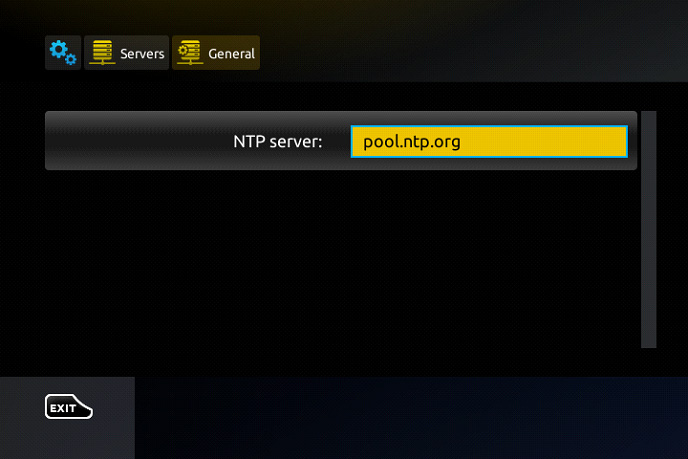
Press “OK” to save the changes you made.
When all the steps listed above are done press”EXIT” 2 times on the remote control and restart the portal.
Password for adult content
The password for adult content on MAG is usually 0000 unless it is changed manually by the user.
How to use M3U url to setup IPTV MAG
Step 1: Download the M3U url which provided by the IPTV provider.
Step 2: Copy/paste this static M3U file to a USB storage.
Step 3: Insert the USB storage to your MAG.
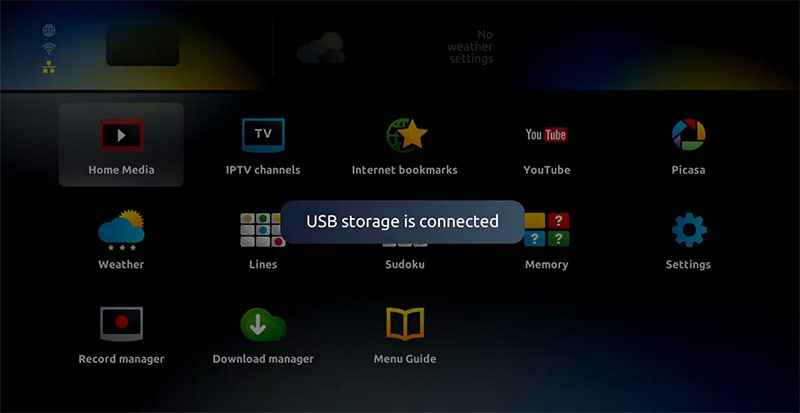
Step 4: Once mag box shows the login screen click on embedded portal.
Step 5: Click on Home Media.
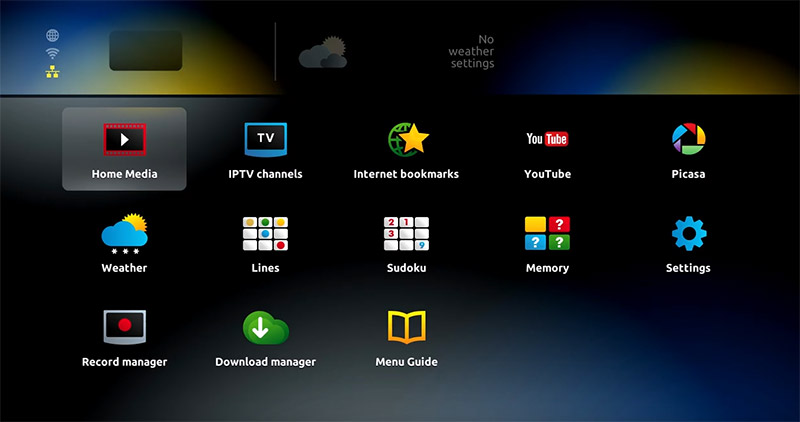
Step 6: Scroll down and click on your USB.
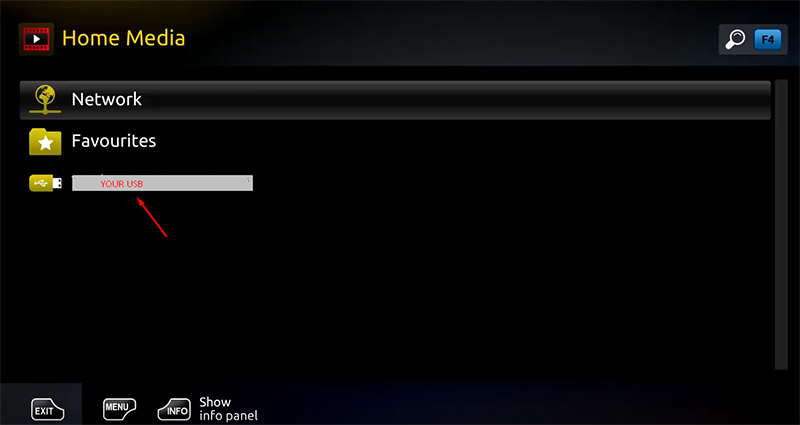
Step 7: Find and click on the M3U file in the USB storage.
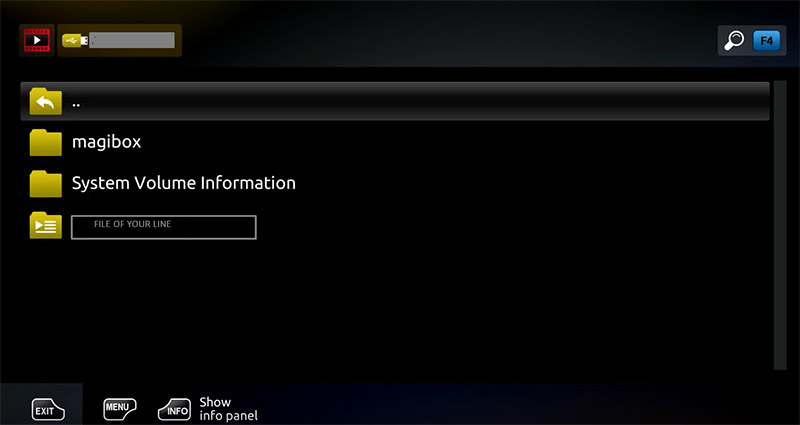
Step 7: Click “Open”.
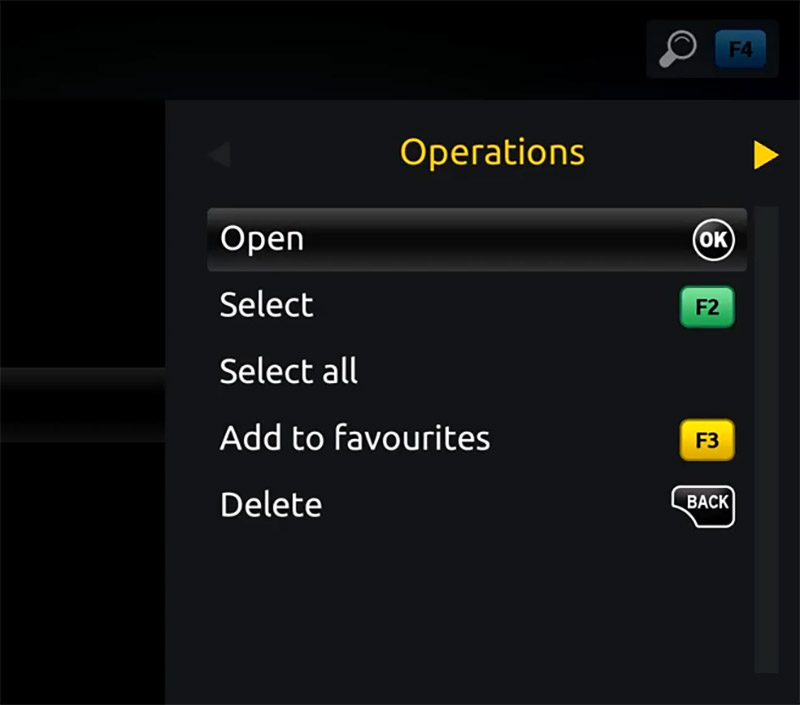
Step 8: A window will appear saying *Open playlist* , Now use F3 (yellow button on remote).
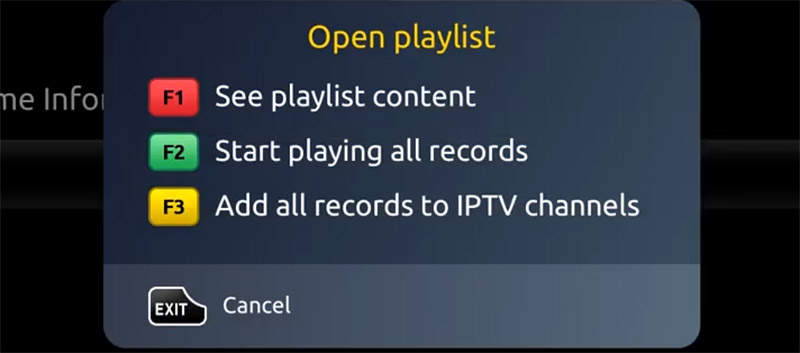
Step 9: The m3u file is added to the IPTV section of the Home Media section.
Step 10: Use “Back” button to return to the portal page and to “IPTV channels”
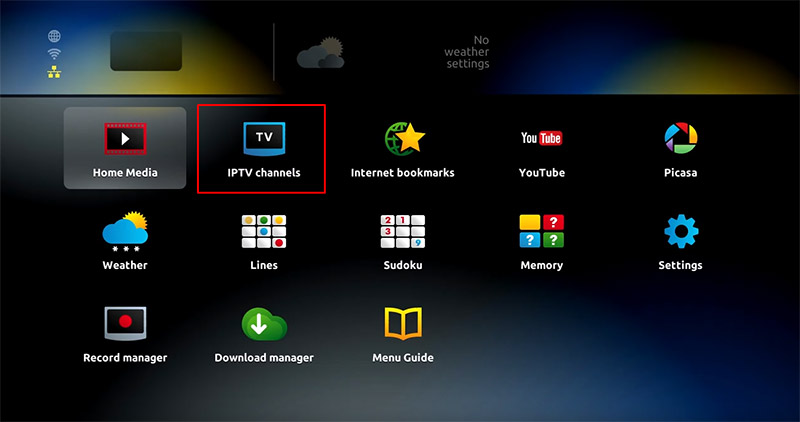
Now everything is ready to start watching Live TV…